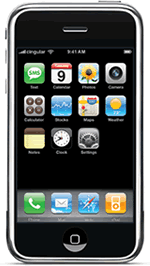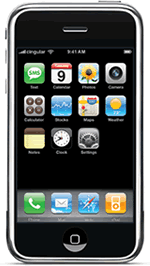
Cellphone/Smartphone Access
If your phone has Internet access you can access Umo IQ info simply by going to retro.umoiq.com. The system will automatically determine that you are using a phone and will direct to you to an appropriate site specifically designed for cell phones. We highly recomme4d that you bookmark the page once you access the information for the stop that you are interested in. That way you will be able to much more easily access the information in the future.
If you are using a new type of SmartPhone that our system doesn't recognize you might be redirected to our slower full feature site instead of the cell phone site. If this happens try going to retro.umoiq.com/mini.html instead.
Syntax
The 5-digit
text message address is 41411. The syntax of the message is "nbus
agency stop". The keyword "nbus" specifies that
you want information from Umo IQ. For some agencies there is shortcut.
For example, instead of specifying "nbus agency" for
San Francisco Muni you can specify "nextmuni". The agency
name is a short abreviation for the agency. For San Francisco Muni for
example it is "nbus sf-muni". For some agencies there
are alternative names. For example, you can substitute "sf"
for "sf-muni".
What is the "Subscribed to" message?
When you
send your first message to the Umo IQ system you will receive a reply
indicating that you have subscribed to the system. This only means that
you have subscribed to the possibility of the using the alert feature
described below. The Umo IQ system will never send you other messages
besides the arrival prediction information you have specifically requested.
Specifying a stop
There are four ways to specify your stop:
- Via Menus
If you do not specify a stop (you simply specify
a message such as "nbus emery") then you will be presented
with a list of routes. You then specify which route you are interested
in. You will then be presented with a list of directions and then a
list of stops to select from. Once you have selected your stop, the
corresponding predictions for that stop will be displayed. Note: this
menu based way of selecting a stop is only intended for smaller agencies.
For larger agencies there are most likely too many routes and stops
to choose from easily, considering that SMS messages are limited to
a small number of characters. For larger agencies we recommend that
you specify a stop number or an address.
- Specifying a Stop Number:
For some agencies each stop is identified by a stop number. If stop identifiers
are available they are listed when the predictions are displayed on
the main web page, as shown in the figure to the right. If your stop
has a numeric stop id then you can simply use that id to obtain your
arrival predictions. For example, if you want information for Emery-go-Round
stop 5322 send to the address 41411 the text "nbus emery 5322".
If numeric stop identifiers are not available for your transit agency
then you must specify an address as described below.
- Specifying an Address:
You can also enter an address or an intersection and predictions for
the stops nearest the intersection. This is especially handy if you
do not know the stop id or if stop ids have not been assigned for your
agency. Only addresses and intersections can be used. Unfortunately
you cannot specify many landmarks such as "city hall". Some
landmarks work but others do not.
So for example you can enter "nbus muni 7th&folsom"
or "nbus muni 1351 Folsom". Because predictions for
several routes can be returned, the resulting text is very terse and
vowels are removed so that the resulting information can be provided
in a single text message. If you get back the message "Sorry, but
your location is no specific enough to locate a stop." or "Sorry,
could not process request" it might be because you need to differentiate
between an Avenue and a Street or between a street and a name of a neighborhood.
So if you have trouble you might want to use something like "7th
st & Folsom Ave" to be more specific.
You will receive predictions for all routes that serve the nearby stops,
but predictions for only a single route/direction/stop will be shown
at a time. If you need information for a different route, direction,
or stop you can page through the various route/direction/stops by replying
with "N" to see the next one or "P" to see the previous
one. When there are multiple roiute/direction/stops to choose from your
instructions are shown at the bottom of the prediction text message,
as illustrated in the picture on the right.
You
might get too many predictions if your stop is served by multiple routes.
If you only want predictions for a particular route you can specify
the route name following the letter "r". For example, to get
the predictions just for the route 19 buses at 7th & Folsom you
would send to the address 41411 the text "nbus muni r19 7th
& folsom".
- Using a saved stop:
Once you have selected a stop using one of the above methods, you can
save the stop by replying with the command "s stopName", where
"stopName" is the name of the stop you want to save. So for
example you can specify "s work" to store a stop called
"work". Then you can easily obtain predicted arrival times
for the stop by texting the stop name. For example, if you stored the
stop called "work", then you can easily access predictions
for that stop simply by texting to 41411 "nbus work".
Setting up an alert for when bus is specified number of minutes away
An incredibly
useful feature of the Umo IQ SMS system is that it can automatically
send you an alert when your bus is a specified number of minutes away.
This way you don't have to continually monitor the Umo IQ system to determine
when it is time to catch your bus. To use this feature first select a
stop using one of the three methods described above. Once you have selected
a stop and predictions are displayed you can simply reply to the prediction
message with the number of minutes of notice you want before your bus
is going to arrive. You can specify an alert time of betwee 0 and 30 minutes.
So for example you can first select a stop by sending to 41411 the message
"emerybus 5300". Then reply with "5" to be alerted
when your bus is 5 minutes away.
Useful commands
You can specify single letter commands.
- "h"
or "?" for help
- "r" for refresh (updates the predictions)
- "p" for looking at the previous prediction when there are multiple stops,
directions, or routes
- "n" for looking at the next prediction when there are multiple stops, directions,
or routes
- "s stopName" for saving a stop for easy retrieval
- "1"-"30"
for sending an alert when bus is the specified number of minutes away
Why the terse abreviations?
SMS is limited
to just a few characters per message. Therefore the system uses abreviated
names to tell you the names of routes, directions, and stops.
Determining your agency name
You can determine
the proper agency name using the following table. For some agencies there
are multiple names that will work. For example, for San Francisco Muni
you can use "sf-muni" or "sf".
|
Agency
|
Name(s)
|
| California-Northern |
| Dumbarton Express |
dumbarton-gtfs
|
| Escalon eTrans |
escalon
|
| San Francisco Muni CIS |
sfmta-cis
, sf
, muni
, frisco
|
| San Leandro LINKS |
links
|
| Sonoma County Transit |
sct
|
| Unitrans ASUCD/City of Davis |
unitrans
|
| University of California Berkeley |
ucb
|
| California-Southern |
| City of West Hollywood |
west-hollywood
|
| Glendale Beeline |
glendale
|
| Omnitrans |
omnitrans
|
| Palos Verdes Transit |
pvpta
|
| Indiana |
| Indianapolis International Airport |
indianapolis-air
|
| Kentucky |
| Western Kentucky University |
wku
|
| Maine |
| Maine Medical Center |
maine-med
|
| Maryland |
| APL |
jhu-apl
|
| Massachusetts |
| Cape Cod Regional Transit Authority |
ccrta
|
| New Hampshire |
| University of New Hampshire - Wildcat Transit |
unh
|
| New York |
| Downtown Connection |
da
|
| Roosevelt Island |
roosevelt
|
| Oregon |
| Portland Streetcar |
portland-sc
, portland
|